Filtering Data
Net.Create allows users to manipulate how their data is displayed within the network by using a variety of filters. These filters allow data to be highlighted according to the following parameters:
- ID: Filters based on the ID values of the nodes & edges assigned to them in the order they are created. (e.g. filters all nodes created before node #30)
- Label: Filters based on the names of the node/edge.
- Type: Filters based on the nodes/edges’ assigned Type.
- Notes: Filters based on the content of the nodes/edges’ Notes field.
- Provenance: Filters based on which user created the nodes/edges.
- Comments: Filters based on the content of the nodes/edges’ Comments field.
- Degrees (Node Only): Filters nodes based on the number of connections they have to other nodes.
- Source (Edge Only): Filters edges according to the node from which they begin.
- Target (Edge Only): Filters edges according to the node to which they are directed.
- Date (Edge Only): Filters edges according to the contents of their Date field.
- Weight (Edge Only): Filters edges according to their assigned Weight value.
- Citation (Edge Only): Filters edges according to the contents of their Citation field. (e.g. hide all edge connections which occur after Chapter 22)
Using the Filters
From the “Views” tab in the top right, you can select one of the following three filters:
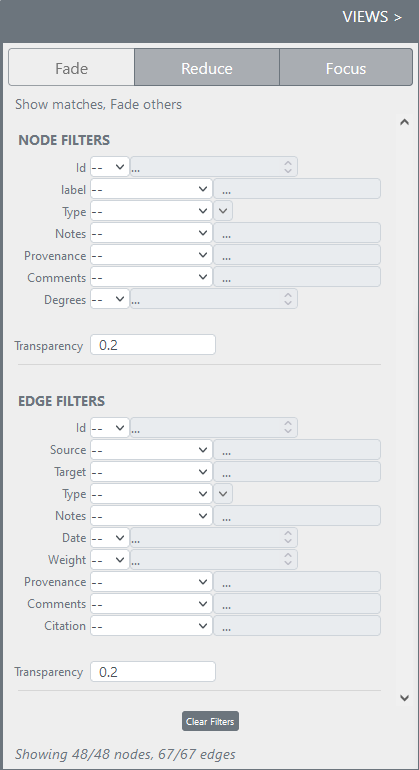
Highlighting Particular Data Relationships: The Fade Filter
If you want to highlight particular points of interest within the network, the “Fade” tab will increase the transparency of nodes & edges, highlighting data that matches the filters.
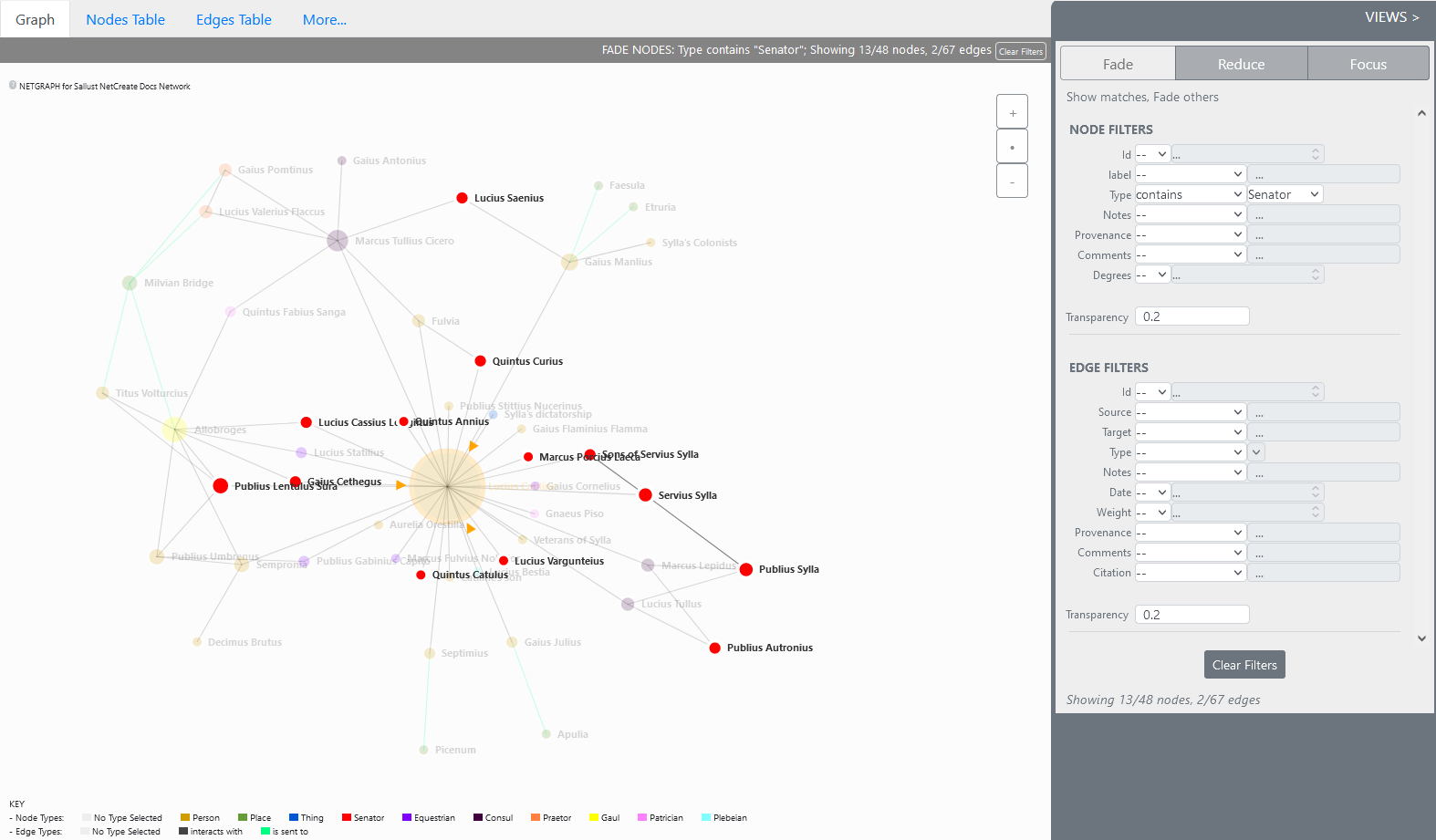
Decluttering the Network: The Reduce Filter
If you are working in a network with a large number of nodes and edges, the “Reduce” tab will remove the nodes & edges matching the filters.
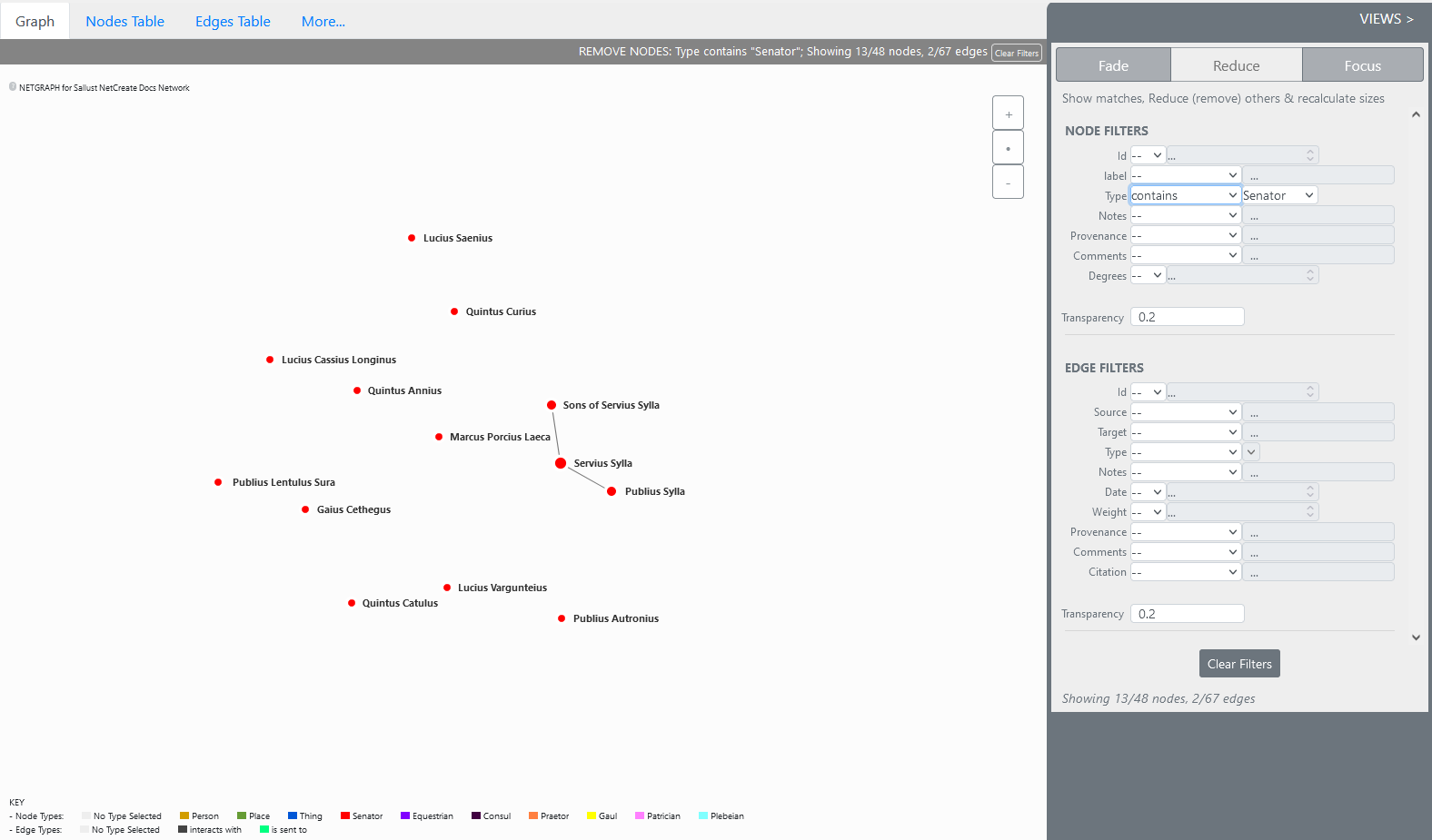
Refining Your View: The Focus Filter
If you want to view nodes with a specified number of edges within the network, the “Focus” tab will allow you to select a node, and view only the nodes connected by the chosen number of edges.
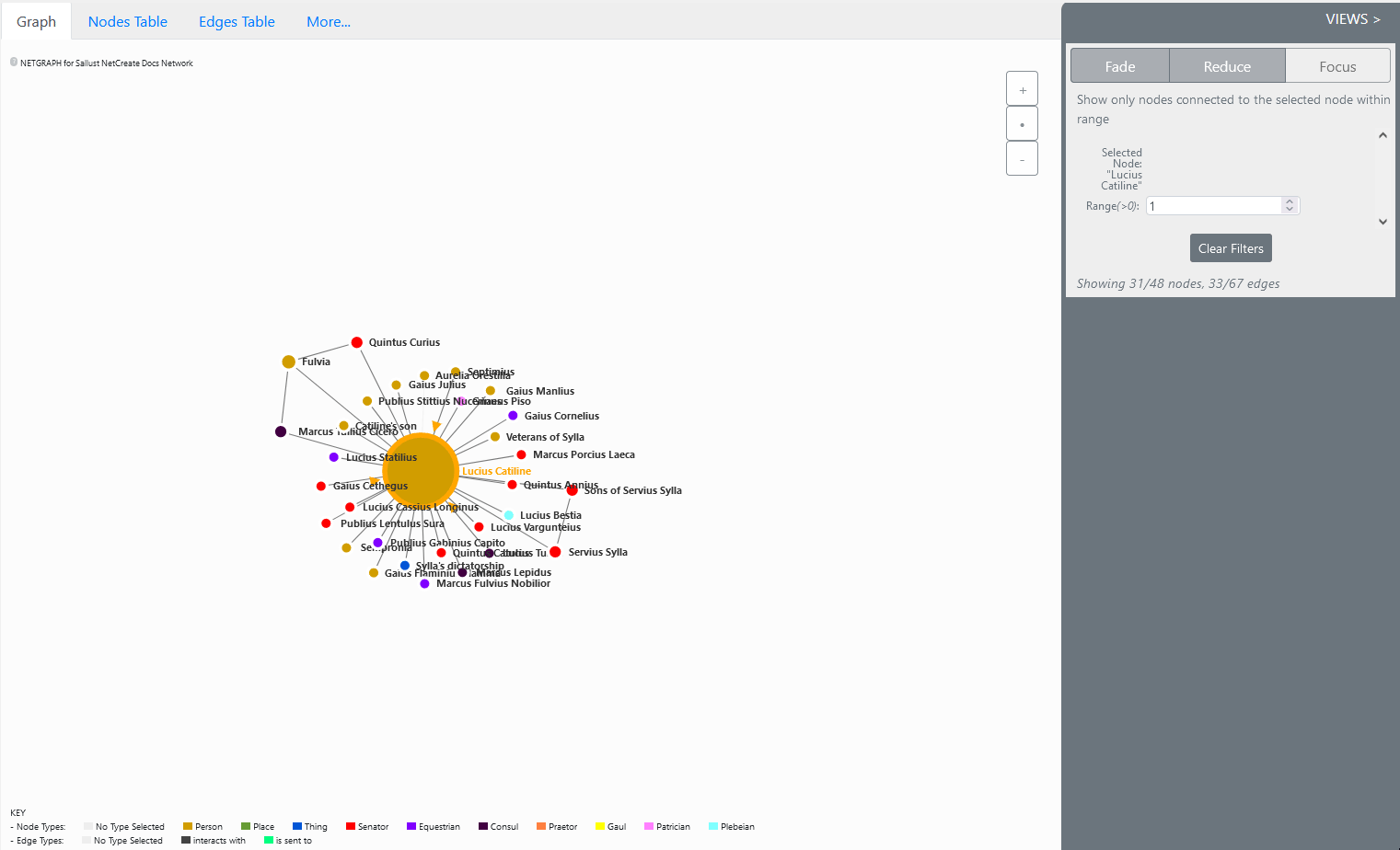
- All of these tabs can be renamed and adjusted in the Edit Template menu.
 Net.Create Documentation
Net.Create Documentation